How to Save Webp File as JPG
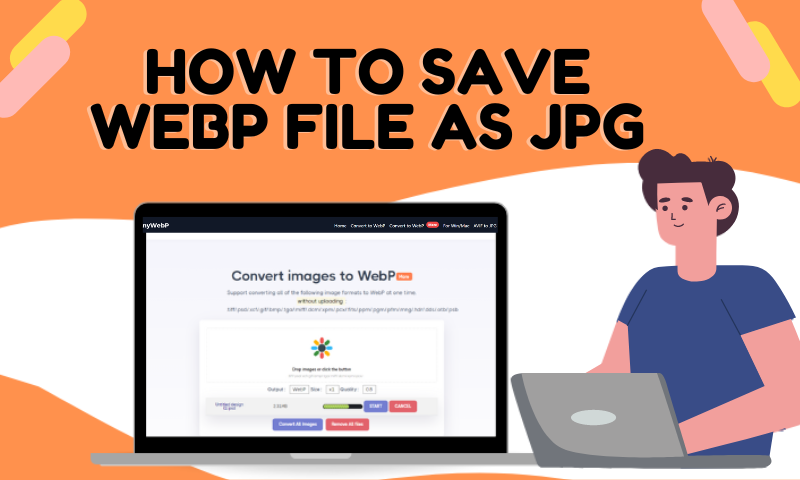
What is WebP Image Format, and Why Increasing Website Owner Starts Using This Image Format?
WebP files format is an old file format despite all the recent buzz about it lately. It was initially introduced back in 2010, and it has been improved from time to time since then. WebP image format helps to reduce the size of an image file while at the same time maintaining the quality of the image to help you save more space in your disk.
This is why more and more website owners start using this image format since they need to store a lot of images on this computer for marketing and other purposes. On top of that, this also means that you can reduce the data storage and run your image faster on your website, which will help make your website run smoothly.
Why Do We Need to Convert WebP to JPG?
The reason for this is that you need to understand that not WebP image files cannot be opened on Windows, so you have no choice but to convert them to JPG first before viewing them on your computer. Apart from that, not all image previewer supports WebP files format hence it's highly recommended for you to convert your WebP files into JPG to make it easier for you in the future to view or edit your image files.
Methods to Save WebP as JPG
1. Use the Traditional Way
One of the ways to convert WebP image files to JPG is by using the traditional way of copying the URL of the WebP image file and save it in another format. To do this, head over to the WebP image that you need to convert to JPG and copy the URL of the WebP image. Then, open another browser that doesn't support WebP image file format and paste the URL there.
Press Enter, and if the browser did the proper server-side conversion, the image would look the same, but this time, your image will either be in PNG or JPG file format. You may then right-click on the image and click "Save Image As...". After that, head to the folder destination, choose "Save as type: JPG," and hit "Save."
2. Use a Chrome Extension
If you don't prefer the traditional way of saving your WebP image file format, then you might want to try using a chrome extension to convert your WebP image files to JPG. An example of a good chrome extension that you may use to convert your WebP image files into JPG would be WebP Image Converter. To use it, simply right-click on your WebP image and click on "Convert and save image as."
Then choose the file format that you need the image to be converted into, which in this case is JPG. Next, choose the destination folder for your image files and name your image file. Download the image file on your computer, and your WebP image should be in a JPG file format.
3. Use a Firefox Extension
There's a firefox extension that you may use to convert your WebP image files into JPG files format. The add-on is namely known as Save WebP as PNG or JPEG (Converter). You can get the same image in different resolutions by saving your WebP images files into other formats such as JPG. However, don't worry, as the overall quality of the image is not affected as you can barely tell the difference between these two.
Once you have successfully installed the extension, you may access the extension from the context menu of the webpage. Right-click on your WebP image and click on "Save WebP as..." and you will be presented with a number of options that you can choose from. Click on JPG, and you may also choose whether you want a 100% image quality or below.
4. Use AnyWebP to Convert WebP to JPG in Batch
If you have many WebP image files that you need to convert to JPG, it's highly recommended that you use an online converter such as AnyWebP instead to make your work easier. To do this, go to anywebp.com and drag all of your WebP images files that need to be converted into JPG and drop them on the space provided on the website.
Then, you may also choose the type of file format that you want (in this case, it's JPG) and the size of each image. Besides that, you may also determine the quality of the image you want, so pick the one you like and click on Convert All WebP to proceed.
Use WebP Converter to Convert WebP to JPG on Mac
If you're using a Macbook, then you may also use WebP Converter for Macto convert your WebP files to JPG files format. First, head over to the webp-converter.com and click on the image processing area on the website to begin. Then, click on the WebP image files that you want to convert on your Macbook. If you have hundreds of WebP images to convert, you may also drag and drop them to the image processing area on the website to simplify the work process.
Once you have done that, scroll down to the processing options and choose the image quality you need. Keep in mind that image quality from 1 to 100 means while the image quality is improved, the overall size of the image will also be increased. Lastly, you may also tick the lossless button to preserve the quality of the image while compressing its size to save more space.
Conclusion
In a nutshell, there's a lot of ways that you can use to convert your WebP image files to JPG files format. You may choose any of these ways depending on your needs and preferences. For instance, if you only need to convert a small number of WebP image files, you may try the traditional method first. On the other hand, if you have thousands of WebP image files that need to be converted into JPG, then it would be best to use the online converter mentioned previously in the article.
