Best Solutions to Convert WEBP to JPG on Windows and Mac
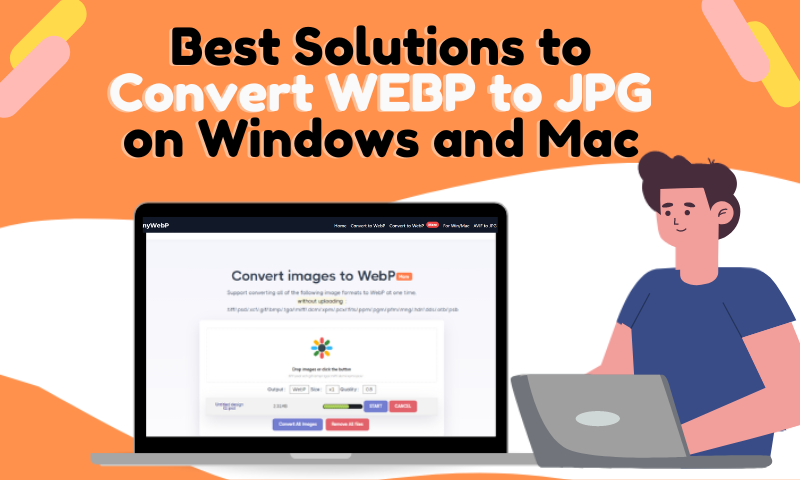
What Does a Webp File Mean?
WebP is an image file format, an image saved in raster format developed by Google. Webp format plays a vital role in improving the loading speed of web pages. Webp is also an alternative to JPEG, PNG and GIF file formats. Webp format files are much smaller in file size than PNG and JPEG, etc., while maintaining the same or higher quality of the image.
In lay terms, WebP images are usually of the same or higher quality than their counterparts. Still, the file size will be much smaller than they are because of webp's superior compression capabilities. This way, using WebP images on your website improves its operation speed and reduces data storage.
What are the Disadvantages of Using a Webp File?
- Not fully compatible with all browsers
Although the webp format has broad compatibility, more and more browsers support the webp format. However, some older browsers still need to support webp images effectively.
- The image detail texture is impaired
We need to be clear that even a tiny amount of compression can degrade the quality of an image. When we convert an image to WebP, the details and textures of the file are affected. This drawback may not be obvious in high-quality large-size images, but it is undeniable that this drawback is magnified in small-size images.
Built-in App to Convert Webp to JPG on Windows
Overview of Windows' Paint APP
Paint is a simple raster graphics editor. It is one of the most used applications for Windows, and it has simplicity of use and wide availability. Many people use Windows Paint for the first time to draw on the computer. It is also widely used for simple image-processing tasks.
Convert Webp to JPG Using Paint APP
- Step 1: Open the software "Paint".
- Step 2: Click “File” and open the WebP image file.
- Step 3: Select “File ”and then click “Save As” to JPEG Image to save the file as a JPG and choose the location you wish to save the file.
Built-in App to Convert Webp to JPG on Mac
Overview of Mac's Preview APP
Preview provides a basic image viewer. It's also a webp converter for Mac powered by the core image processing technology in macOS and other basic features, color extraction, shape extraction, rotation and cropping tools, and more.
Convert Webp to JPG Using Preview APP
- Step 1: Open the Finder on your Mac and choose the WebP file.
- Step 2: Select“File” and click “Export”.
- Step 3: In the export menu settings, select “JPEG” Format.
- Step 5: Save the image in the desired location under the desired name.
Disadvantages of Using a built-in Webp Converter
- Simple but redundant steps
You always need to open the image and save it in the desired format and do it manually. If there are too many images, this increases the workload and reduces productivity.
- The user base is limited
Paint is only for Windows users, and preview is only available for mac users. So the user base of these products is limited, and not all users can use these two products.
- Sharing options restrictions
Both windows paint, and mac preview needs to be run on their respective systems, but the local sharing options on each system are limited.
Best Solution to Convert Webp to Jpg - AnyWebp
Anywebp Overview
AnyWebP is one of the most popular free online image converters. It is very flexible and supports online Webp to jpg conversion, you can also convert any other image format to WebP format. It supports batch operation, and you can convert hundreds of images to JPG/JPEG/PNG/ICO. Easy to operate, and no complicated process. You select the images you need to convert or drag them into the operation box and leave the rest on anywebp.
Key Features of AnyWebp
- AnyWebP combines image to webp and webp to JPG/JPEG/PNG/ICO conversions.
- Batch processing.Anywebp can upload hundreds of images at a time. Usually, Anywebp can do one file to webp conversion in one second. Make us work more efficiently.
- Privacy and security.Powered by advanced VUE and JS, anywebp does not host any of your images you can use with confidence. You can also choose to "Remove all files" to clear your pictures after the operation is completed.
- No download.Just go to the web page and operate. No download software or plug-ins. It's fast and easy to use.
- Free.Anywebp is free, which is the best value for money for users
- Supports most formats.Anywebp supports uploading JPNG, PG, BMP, GIF and many other image file formats.
Convert Webp to JPG on Windows Using Webp Converter
- Step 1: Go to AnyWebP's website, http://anywebp.com/convert-to-webp.html
- Step 2: Click on "For Win/Mac" in the navigation bar for Windows version of the client.
- Step 3: After downloading, open the webp converter and click on "Add images" to add the photos you need to convert.
- Step 4: Select "Webp to Jpg" in the output options and click "Convert".
- Step 5: After the process, you can get the jpg format image.
Tips
- Click “Settings” to customize the save path and adjust the compression percentage.
- Click on the output path in the bottom left corner to change and select the format you need.
Convert Webp to JPG on Mac Using AnyWebp
- Step 1: Select the "Add File" button or drag the image to be converted to the operation area.
- Step 2: In the lower-left corner drop down to select the output format, you can pull the button left and right to adjust the percentage of the compressed result, then click the "Convert" button to start.
- Step 3:Open the folder where you have saved the results, view the progress and check the resulting image.
Convert webp to jpg using AnyWebp: Pros and Cons
What I like:
- Free and super cost-effective tool.
- Easy image format conversion on both Windows and Mac.
- Easy to operate, no need for any skills or complicated processes.
- Security protection: no need to worry about using your files for other purposes.
- The batch processing function can improve the efficiency and speed of the processing to save. time.
What I Dislike:
- Internet connection status affects processing speed.
Webp to JPG Conversion FAQs:
- Is JPG format always better than Webp?
JPEG is an image format widely used on the Internet. Using a lossy compression algorithm, the user can define the compression level as a percentage. Both webp and jpg file types compress images to make them easier to share and store. webp files are typically much smaller than traditional JPEG files.
The main advantage is that browsers and devices support JPEG more widely.
WebP's advantages compared to jpg
- JPEG does not support animations, but WebP does.
- For the same quality, WebP provides a 25-35% file size smaller than JPEG as measured by the SSIM structural similarity index.
2. Can we convert JPG to Webp with Anywebp?
Yes. Anywebp supports most formats to convert webp format images. Please note that the image requirement is a size of 10MB or 8000*8000 or less.
3. Do I have to convert Webp to JPG Offline?
You can be offline. Anywebp can do it for you online. Go to the webpage, select your webp image, and choose jpg as the output format. If you have more than one image to process, anywebp supports the batch operation. You can select these images in one place or drag and drop them to the operation box and choose jpg as the output format, anywebp will do it for you in batch.
